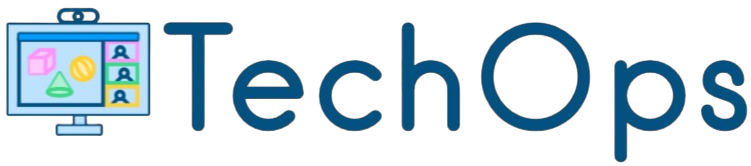The internet is an essential part of daily life, allowing us to stay connected, access information, and perform various tasks seamlessly. Knowing how to connect to the internet is fundamental in today’s digital era. In this guide, we will explore different types of internet connections, the necessary equipment, and troubleshooting tips to ensure a smooth online experience.
Types of Internet Connections
There are several types of internet connections available today, each with its own advantages and disadvantages. Below is a table that provides an overview of the main types of internet connections:
| Type of Connection | Speed Range | Advantages | Disadvantages |
|---|---|---|---|
| Dial-up | 56 Kbps | Wide availability, low cost | Very slow speeds |
| DSL | 1 Mbps – 100 Mbps | Faster than dial-up, widely available | Speed depends on distance from provider |
| Cable | 25 Mbps – 1 Gbps | High speeds, widely available | Speed can be affected by network congestion |
| Fiber-optic | 250 Mbps – 10 Gbps | Extremely high speeds, reliable | Limited availability, higher cost |
| Satellite | 12 Mbps – 100 Mbps | Available in remote areas | High latency, weather-dependent |
Required Equipment for Internet Connection
To connect to the internet, you’ll need specific equipment based on your chosen type of connection:
- Modem: Converts signals from your ISP (Internet Service Provider) into signals your devices can understand. Types of modems vary for different connections, such as cable modems, DSL modems, and fiber-optic modems.
- Router: Distributes the internet connection to multiple devices in your home or office, allowing for wired or wireless access.
- Ethernet Cables: Connect devices directly to the router for a stable wired connection. This is especially useful for activities that require a stable connection, such as gaming or streaming.
- Wireless Adapter: Allows devices without built-in Wi-Fi capability to connect wirelessly to the internet.
Steps to Set Up Your Internet Connection
Follow these steps to set up your internet connection:
- Choose an Internet Service Provider (ISP): Research ISPs in your area to find the best plan that suits your needs based on speed, cost, and reliability.
- Set Up the Modem and Router: Once your ISP provides the modem, connect it to the wall outlet using the necessary cables. Then, connect the modem to your router.
- Configure Your Network: Access the router settings through your web browser by entering the router’s IP address. Follow the instructions to set up your network name (SSID) and password.
- Connect Devices: For wired connections, plug the Ethernet cable into the device’s port. For wireless connections, use the Wi-Fi settings on your device to find and connect to your newly set up network.
Troubleshooting Common Internet Connection Issues
If you encounter problems while trying to connect to the internet, utilize these troubleshooting tips:
- Restart Your Modem and Router: Unplug the power cables, wait for about 30 seconds, and plug them back in.
- Check Physical Connections: Ensure all cables are securely connected to the appropriate ports.
- Verify ISP Service Status: Contact your ISP to confirm if there are any outages or disruptions in your area.
- Update Firmware: Ensure your modem and router firmware are up to date by checking the manufacturer’s website for any available updates.
- Reset Network Settings: Use the reset button on your router to restore factory settings and reconfigure your network.
- Check for Interference: Place your router away from other electronic devices that can cause signal interference, such as microwaves or cordless phones.
When to Contact Professional Help
If you have tried all the troubleshooting steps and your internet connection is still not functioning correctly, it may be time to contact a professional. Reach out to your ISP’s technical support for further assistance, as they can provide more specific diagnostics and solutions.
Conclusion
Connecting to the internet involves understanding the different types of connections, selecting the right equipment, and following the setup instructions. By ensuring a reliable internet connection, you can enjoy uninterrupted access to a world of information and digital experiences. If you encounter any issues, refer to the troubleshooting tips and don’t hesitate to seek professional assistance when needed. Stay connected!