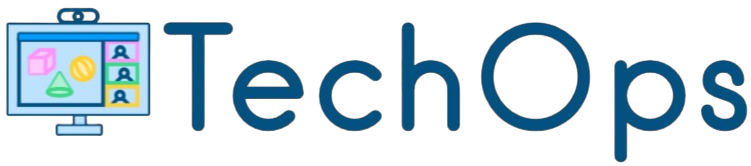Introduction
Recording videos with your webcam is a straightforward process that enables you to create video content effortlessly. Whether it is for vlogs, tutorials, or video conferencing, having the knowledge to record video using your webcam is invaluable. In this guide, we will walk you through various methods and provide you with detailed steps to help you get started.
Methods to Record Video with Your Webcam
Here is a table that outlines some popular methods and software options for recording video using your webcam.
| Method | Software/Tool | Platform |
|---|---|---|
| Using Built-in Camera App | Default Camera App | Windows/Mac |
| Using Third-Party Software | OBS Studio | Windows/Mac/Linux |
| Using Online Services | Clipchamp | Web-based |
Using Built-in Camera App
For Windows
- Open the Camera app: Press the Start button and type Camera, then select the Camera app from the list.
- Set up your webcam: Make sure your webcam is connected and working. You should see yourself on the screen.
- Start recording: Click on the Video camera icon on the right side of the window.
- Stop recording: Click the video camera icon again to stop recording. The video will be saved to your Camera Roll folder.
For Mac
- Open QuickTime Player: Use the spotlight search by pressing Cmd + Space and typing QuickTime Player. Select the app from the results.
- Set up your webcam: Ensure that your webcam is connected and ready to use.
- Start a new recording: Go to File and select New Movie Recording.
- Start recording: Click the red Record button and begin your video.
- Stop recording: Click the Record button again to stop. Save your video by going to File and selecting Save.
Using Third-Party Software
OBS Studio
- Download and install OBS Studio: Visit the OBS Studio website and download the appropriate version for your operating system. Follow the installation instructions.
- Set up your webcam: Open OBS Studio and click the + button under Sources to add a new source. Select Video Capture Device and choose your webcam from the list.
- Configure your settings: Adjust the settings according to your preferences, such as resolution and frame rate.
- Start recording: Click the Start Recording button located on the right-hand side of the window.
- Stop recording: Click Stop Recording when you are finished. Your video will be saved to the designated output folder.
Using Online Services
Clipchamp
- Go to Clipchamp: Open your web browser and navigate to the Clipchamp website.
- Sign up or log in: Create an account or log in if you already have one.
- Start a new recording: Click on the Record with Webcam option.
- Set up your webcam: Ensure that your webcam is connected and permissions are granted.
- Start recording: Click the Start Recording button to begin.
- Stop recording: Click Stop Recording when you are done. You can edit and save the video from there.
Conclusion
Recording video with your webcam can be achieved through various methods, ranging from using built-in apps to leveraging powerful third-party software and online services. Depending on your needs and preferences, you can choose the method that suits you best. Follow this guide to start creating your video content easily and effectively.