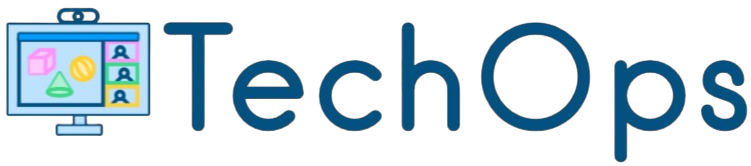Understanding how much Random Access Memory (RAM) your device has can significantly impact its performance. RAM is crucial as it determines how many tasks your device can handle simultaneously. In this article, we will discuss how to check the amount of RAM on various devices including PC, Mac, Chromebook, and iPad.
Checking RAM on PC
Windows PCs offer multiple ways to check the amount of RAM. Below are some easy methods:
- Using System Information:
- Press Win + R to open the Run dialog box.
- Type msinfo32 and press Enter.
- Look for Installed Physical Memory (RAM) in the System Information window.
- Through Settings:
- Click on the Start menu and go to Settings.
- Navigate to System and then About.
- Under Device specifications, you will find details about Installed RAM.
| Method | Steps |
|---|---|
| System Information | Open Run dialog with Win + R, type msinfo32, look for Installed Physical Memory |
| Settings | Go to Start, navigate to Settings > System > About, find Installed RAM under Device specifications |
Checking RAM on Mac
If you are using a Mac, you can easily find your RAM amount by following these steps:
- Click on the Apple menu in the top-left corner.
- Select About This Mac.
- A window will appear showing the overview of your Mac, including the amount of RAM under Memory.
Checking RAM on Chromebook
Chromebooks operate differently, but checking the RAM is still straightforward:
- Open Chrome browser and type chrome://system in the address bar.
- Look for meminfo and click “Expand” to see details.
- The value next to Total indicates the total amount of RAM.
Checking RAM on iPad
Apple’s iPads don’t have a built-in feature to check the RAM. However, you can use third-party applications:
- Download an app such as Geekbench from the App Store.
- Open the app and go to the System Information tab.
- It will display various details about your iPad, including the amount of RAM.
RAM Overview Table
| Device | Method |
|---|---|
| PC | System Information, Settings |
| Mac | About This Mac |
| Chromebook | chrome://system |
| iPad | Geekbench App |
Why Knowing Your RAM Matters
Knowing how much RAM you have can help you:
- Improve performance: If your device is slow, more RAM can help speed things up.
- Multitask: Understanding your RAM capacity helps you manage multitasking better.
- System requirements: Ensuring your device meets the requirements for certain software applications or games.
Whether you’re using a PC, Mac, Chromebook, or iPad, checking your RAM is a crucial step in managing your device’s performance. Knowing the amount of RAM allows you to make informed decisions about upgrades and usage, ensuring you get the best out of your technology.