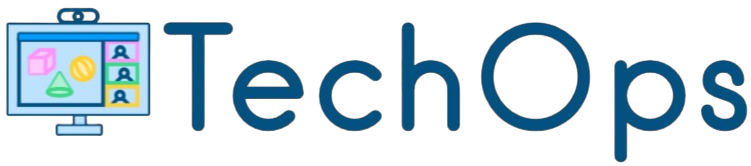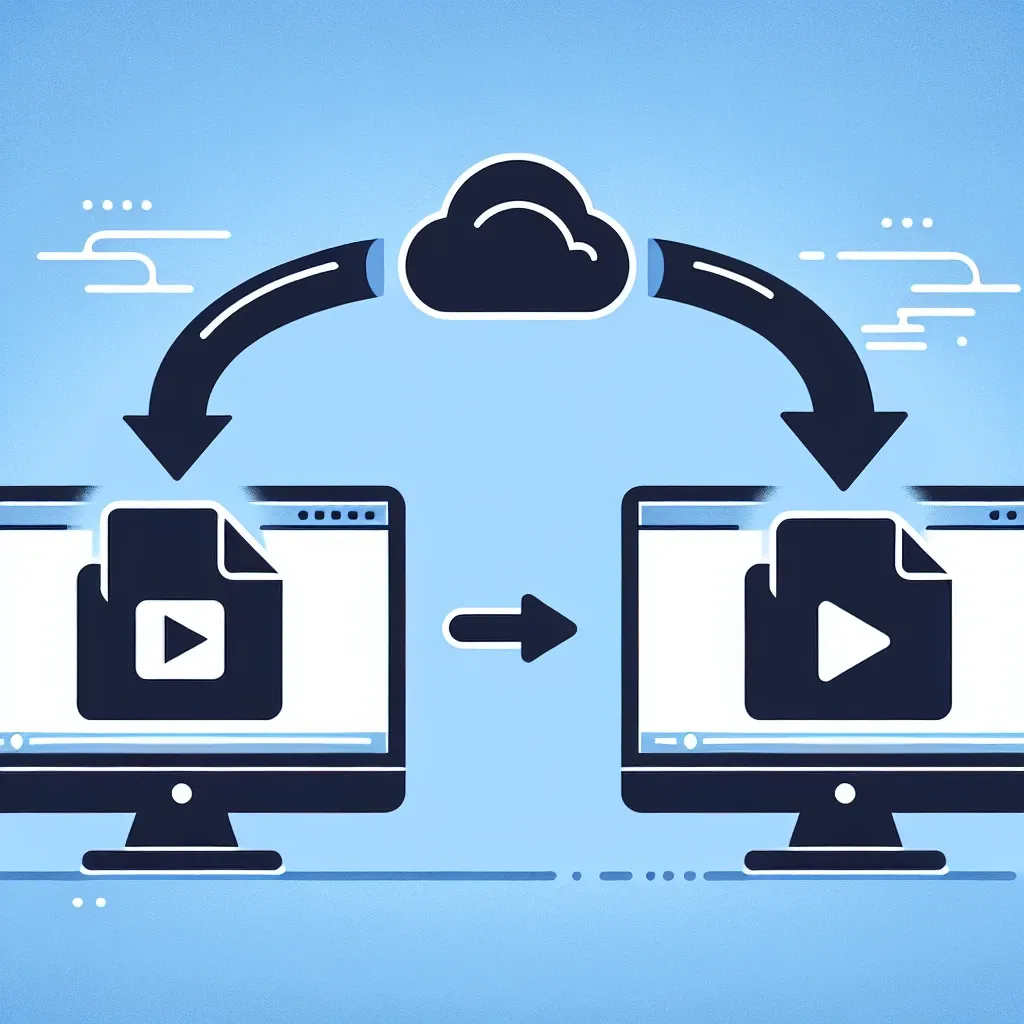In today’s digital landscape, video sharing has become an integral part of our daily communication. Whether you’re a content creator, business professional, or casual user, you’ve likely encountered the frustrating scenario where your perfectly captured MOV file refuses to play on certain devices or platforms. This comprehensive guide will walk you through everything you need to know about converting MOV files to the universally accepted MP4 format.
Understanding the Difference Between MOV and MP4 Formats
Before diving into conversion methods, it’s essential to understand why this conversion is necessary. MOV files are Apple’s proprietary video format, primarily designed for QuickTime Player and Apple devices. While they offer excellent quality, their compatibility is limited outside the Apple ecosystem.
MP4 files, on the other hand, represent the gold standard for video sharing. This format is universally supported across virtually all devices, platforms, and browsers. From smartphones to smart TVs, from social media platforms to professional video editing software, MP4 ensures your content reaches the widest possible audience without compatibility issues.
Why Convert MOV to MP4?
The benefits of converting your MOV files to MP4 extend far beyond simple compatibility. File size optimization is a significant advantage, as MP4 files typically occupy less storage space while maintaining comparable quality. This reduction is particularly beneficial when sharing videos via email, cloud storage, or social media platforms with file size restrictions.
Additionally, MP4 format offers superior streaming capabilities. The format’s efficient compression algorithms ensure smooth playback even on slower internet connections, making it ideal for online video sharing and streaming services.
Platform Compatibility Advantages
- Universal support across Windows, Android, and Linux systems
- Seamless integration with social media platforms like YouTube, Facebook, and Instagram
- Compatible with professional video editing software
- Optimal performance on streaming services and media players
- Reduced bandwidth requirements for online sharing
Free Methods to Convert MOV to MP4
Converting your MOV files doesn’t necessarily require expensive software. Several free solutions can effectively handle this task while maintaining video quality.
Using VLC Media Player
VLC Media Player, a popular free multimedia player, includes powerful conversion capabilities. This method is particularly appealing because VLC is already installed on millions of computers worldwide.
Step-by-step process:
- Launch VLC Media Player on your computer
- Navigate to the “Media” menu and select “Convert/Save”
- Click “Add” to browse and select your MOV file
- Choose “Convert/Save” at the bottom of the dialog box
- In the conversion window, select “MP4” from the profile dropdown menu
- Specify your desired output location and filename
- Click “Start” to begin the conversion process
The conversion time varies depending on your file size and computer specifications, but VLC generally provides reliable results with minimal quality loss.
HandBrake: The Professional Free Option
HandBrake stands out as a robust, open-source video transcoder that offers advanced customization options while remaining completely free. This tool is particularly valuable for users who need precise control over their conversion settings.
HandBrake’s intuitive interface allows you to adjust various parameters including video quality, resolution, and compression settings. The software also provides preset configurations optimized for different devices and platforms, making it accessible for both beginners and advanced users.
Online Conversion Tools
For users seeking convenience without software installation, online conversion tools offer an attractive alternative. These web-based solutions allow you to convert files directly through your browser, making them ideal for occasional use or when working on public computers.
Popular online converters typically support batch processing, allowing you to convert multiple files simultaneously. However, consider factors such as upload speed, file size limitations, and privacy concerns when choosing an online solution.
Considerations for Online Tools
- Internet connection speed affects upload and download times
- File size restrictions may limit large video conversions
- Privacy implications of uploading videos to third-party servers
- Quality settings may be limited compared to desktop software
Professional Software Solutions
While free tools serve most casual users effectively, professional video conversion software offers enhanced features, faster processing speeds, and superior quality control. These solutions typically include advanced editing capabilities, batch processing, and specialized optimization for different output formats.
Professional software often incorporates hardware acceleration, significantly reducing conversion times for large files. Additionally, these tools frequently provide detailed quality settings, allowing precise control over bitrate, resolution, and compression parameters.
Optimizing Your Conversion Settings
Achieving the perfect balance between file size and quality requires understanding key conversion parameters. Bitrate directly impacts both file size and visual quality. Higher bitrates preserve more detail but result in larger files, while lower bitrates reduce file size at the expense of some quality.
Resolution considerations are equally important. If your original MOV file is 4K but you’re sharing on platforms that don’t support such high resolution, converting to 1080p can significantly reduce file size while maintaining excellent visual quality for most viewing scenarios.
Quality Preservation Tips
- Avoid multiple conversions of the same file to prevent quality degradation
- Choose appropriate bitrate settings based on your intended use
- Consider your target platform’s specifications and limitations
- Test different settings with short clips before converting long videos
- Maintain aspect ratio to prevent video distortion
Troubleshooting Common Conversion Issues
Despite the straightforward nature of video conversion, users occasionally encounter challenges. Audio sync issues can occur when conversion software doesn’t properly handle the relationship between video and audio tracks. This problem is often resolved by ensuring your conversion software is updated and by checking that your source file isn’t corrupted.
Quality loss concerns frequently arise, particularly when users notice differences between their original MOV files and converted MP4 versions. Understanding that some quality loss is inevitable during conversion helps set realistic expectations, while choosing appropriate settings minimizes this impact.
Best Practices for Sharing Converted Videos
Once you’ve successfully converted your MOV files to MP4, implementing proper sharing strategies ensures optimal results. Consider your target audience and their likely viewing devices when selecting resolution and quality settings.
For social media sharing, research each platform’s recommended specifications. Instagram, for example, has specific requirements for video duration, resolution, and aspect ratio that differ from YouTube’s guidelines. Tailoring your conversions to these specifications prevents automatic compression that could further degrade quality.
Storage and Organization
Maintaining organized file systems becomes crucial when working with multiple video formats. Create clear naming conventions that indicate format, resolution, and intended use. This organization proves invaluable when managing large video libraries or collaborating with team members.
Future-Proofing Your Video Content
As technology continues evolving, staying informed about emerging video formats and standards ensures your content remains accessible. While MP4 currently dominates the landscape, new formats like AV1 are gaining traction for their superior compression efficiency.
Consider maintaining high-quality master copies of your important videos in addition to compressed versions for sharing. This approach allows you to create new outputs as technology advances without starting from already-compressed source material.
The conversion process from MOV to MP4 represents more than a simple format change—it’s a gateway to broader audience reach and enhanced content accessibility. By understanding the available tools, optimization techniques, and best practices outlined in this guide, you can confidently convert your videos while maintaining quality and ensuring compatibility across all platforms and devices.
Whether you choose free software solutions, online tools, or professional applications, the key lies in selecting the method that best aligns with your specific needs, technical requirements, and quality expectations. With proper conversion techniques, your MOV files can seamlessly transition to the universal MP4 format, opening doors to unlimited sharing possibilities.