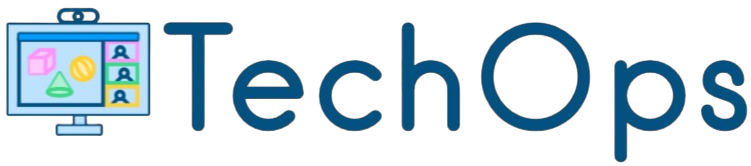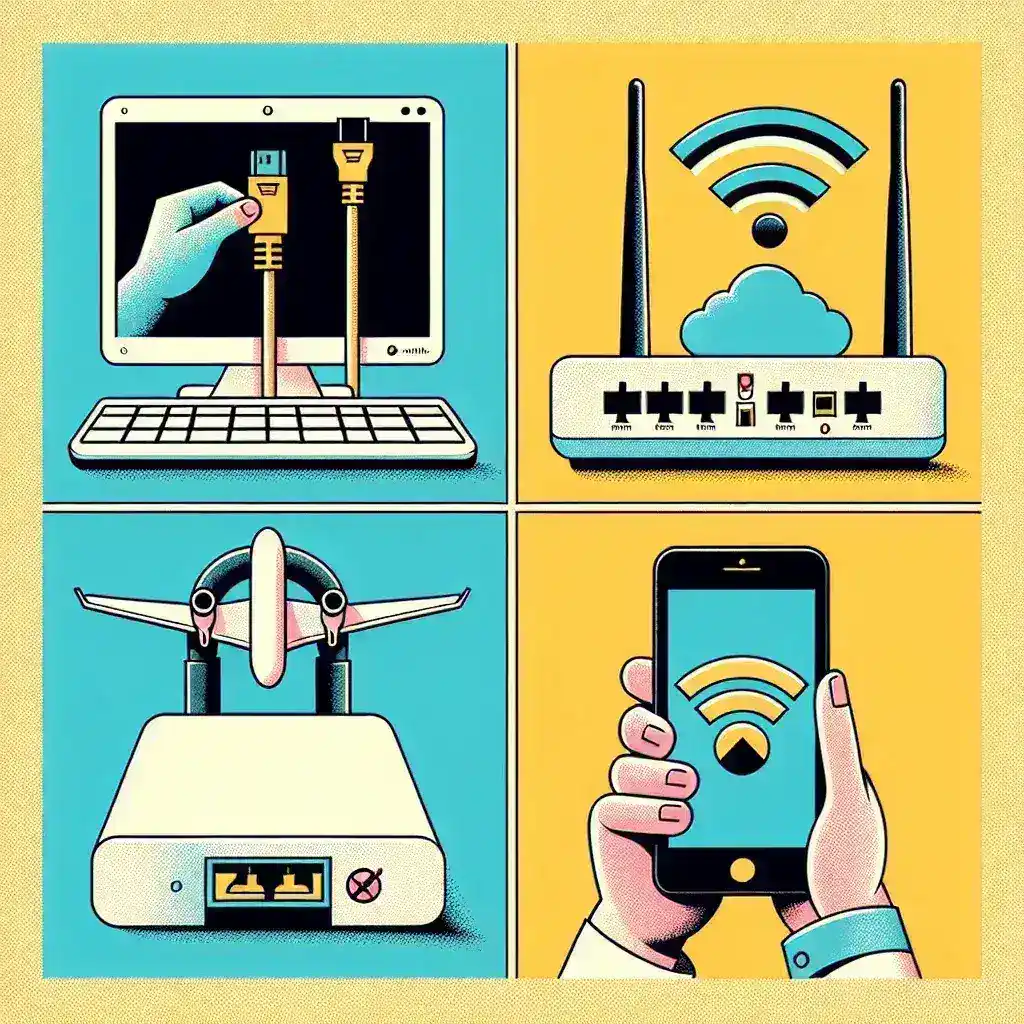In our increasingly connected world, there are times when it becomes essential to disable internet access. Whether you want to enhance productivity, control children’s internet usage, or ensure privacy, knowing how to disable internet access can be very useful. This article explores four effective methods to achieve this goal.
1. Disabling Internet Access through Network Settings
One of the simplest ways to disable internet access on your device is via the network settings. This method is straightforward and doesn’t require any third-party software. Below are steps for different operating systems.
For Windows:
- Step 1: Open the Control Panel.
- Step 2: Navigate to Network and Sharing Center.
- Step 3: Click on Change adapter settings.
- Step 4: Right-click on your active network connection, and select Disable.
For macOS:
- Step 1: Open System Preferences.
- Step 2: Click on Network.
- Step 3: Select the active network connection and click on the Disconnect button.
For Linux:
- Step 1: Open Terminal.
- Step 2: Type
sudo ifconfig eth0 down(replaceeth0with your actual network interface name) and hit Enter.
2. Disabling Internet Access through Router Settings
Another effective way to disable internet access is by configuring your router settings. This method is ideal for families or small offices where multiple devices are connected to the same network. Here are the general steps:
- Step 1: Open a web browser and enter your router’s IP address.
- Step 2: Log in using your admin credentials.
- Step 3: Navigate to the Access Restrictions or Parental Controls section.
- Step 4: Set up rules to disable internet access for specific devices or during certain times.
- Step 5: Save the settings and restart the router if necessary.
3. Using Third-Party Software
If you prefer a more automated approach, using third-party software to disable internet access can be a great option. There are several programs available that allow you to control internet access with ease. Some popular applications include Net Nanny, Norton Family, and Cold Turkey. Here’s a general guide:
- Step 1: Download and install the software of your choice.
- Step 2: Open the application and navigate to the internet control settings.
- Step 3: Set up rules to restrict internet access based on your preferences.
- Step 4: Apply the settings and ensure the software is running in the background.
4. Using Firewall Rules
Firewalls are not just for blocking threats; they can also be used to restrict internet access. This method is highly effective for both individual devices and networks. Here’s how to do it:
For Windows Firewall:
- Step 1: Open the Control Panel and go to Windows Defender Firewall.
- Step 2: Click on Advanced settings.
- Step 3: Navigate to Outbound Rules and click on New Rule.
- Step 4: Select Program and specify the program you want to block internet access for.
- Step 5: Follow the prompts to complete the rule setup.
For macOS:
- Step 1: Open System Preferences and go to Security & Privacy.
- Step 2: Click on the Firewall tab and then on Firewall Options.
- Step 3: Add the specific applications for which you want to block internet access.
- Step 4: Save the settings and close the window.
For Linux:
- Step 1: Open Terminal.
- Step 2: Type
sudo ufw deny out to anyto block all outgoing internet traffic and press Enter.
Disabling internet access can be important for various reasons, such as enhancing productivity or controlling usage. Each of these methods offers a viable way to achieve this, depending on your needs and technical comfort level.